_How to use News
News is the 'blog' functionality of Townsquare, which allows site administrators to keep site visitors in the know about anything and everything related to your project. News can be displayed on many places of a website; and the most typical places are the homepage and the news landing pages. Below you'll see an example of news snippets that are displayed on the sidebar of a homepage. The 'See all' link takes users to the news landing page.

Creating News Sections
Prior to creating individual news items, site administrators have the option of creating news sections in order to organize news content. To view existing news sections, click the 'Content > News' link, and you will be taken to a page that displays the current sections:

You can complete the following tasks on this page:
Tasks from sidebar menu
- Add News Item
- Add News Section
Tasks from actions column:
- View News Section content
- Edit News Section
- Delete News Sections
Add News Item: Clicking the Add news item link will create a news item.
Add News Section: Allows site administrators to create news sections to better organize news content.
View News Section: To view a news section, click the eyeball icon ![]() in the actions menu. Once clicked, this will display all the news that is contained within that section.
in the actions menu. Once clicked, this will display all the news that is contained within that section.
Edit News Section: To edit a news section, click the pencil icon ![]() in the actions menu to edit the details of a news section. On the news section edit page you have the options to edit the following:
in the actions menu to edit the details of a news section. On the news section edit page you have the options to edit the following:
- Section Name: Title of the news section
- Section Introduction: This is text that displays underneath the section title when viewing a news section
- Section Image: Adds an image at the top of the section
- Image Caption: Adds caption under the image
- News Section Permissions (Advanced): The permissions area will allow you to restrict the news section visibility to users of specific roles. By default, news sections are viewable to the public, to registered users, and to admin. If you'd like to change permissions to make news sections that are internal you can add/change permissions here. For more information, see the page about folder permissions to learn how to best utilize this feature.
Delete News Section: Remove news section from news sections.
Adding News Items
Once you have determined your news sections, it's time to create news items. To create a news item, click 'Add news item' from the sidebar menu. On the add news item page, you will have options to do the following:
- Add news to a section
- Add news item name
- Add URL slug
- Add publish date
- Add news summary
- Add full news content
- Add news image
- Add related items
- Send updates to subscribers
Add news to a section: This is a dropdown where administrators are able to associate the news item with a news section.
Add news item name: Adds a page title for the news item. Please note that this title is also used for email notifications as the title.
URL slug: Add custom URL for news item. In this field you only add the custom URL, separated by hyphens. For example, if you would like http://www.yourwebsite.com/meeting-this-thursday, enter meeting-this-thursday in the URL slug field.
Add publish date: By default, when a news item is created the publish date will default to the current date and time. If you would like to have a custom publish date, this is where you will enter this information by clicking the field and adding the date/time you would like in the dropdown calendar.
Add news summary: The news summary may appear in multiple places, including the homepage news listing and in email digests. As a general rule, please limit news summary text to 300 characters as this is designed to be a brief description of the overall news item. Also, you will notice that you can not add images to the news summary area. This is done intentionally so the email summary will be clean and simple. Laslty, please note that the news summary is also displayed in the full news content.
Add full news content: The full content of the news item is the full text of the news item. In the full news content site administrators have access to a wide variety of editing tools for shaping content. These tools are similar to what you would find in most editing software packages: For more information, see the editor tools page for tips and tricks.
Add news image: The news image displays on the news listing page that displays all the news, and it also displays at the top of the full news content page. Thpically, images that have a landscape orientation work best for these images.
Add related items: Related items in news items are typically displayed at the bottom of the page. This is the Clickboard functionality that will allow you to associate documents, pages, and events with a news item. Once you have added a page, document or event to your Clickboard, you will see the name of the item in the related items section. To associate the item with the news item, click the name of the item to highlight it. Once the item is highlighted, click the save button to associate it with the news item.
Send updates to subscribers: Check this box if you would like to send an email update to website subscribers. If this box is checked, an email WILL BE SENT the next day at around 2am with this contents of this news item to website subscribers. To learn more about email subscription, please visit the email subscription webpage.