_Using the Clickboard
The Clickboard is a feature that will allow site admins to queue a document, page, event or news item for use on other pages, events or news items. These queued items display in the form of 'Related Items' that may show up in a sidebar, or below website content (see image on right).
Using the Clickboard from the Library
To use the clickboard for documents, go to the library by clicking Content > Library from the main administration toolbar. Once you are viewing the contents of the library you will see an icon under the 'Actions' column that looks like a small clipboard and piece of paper (![]() ).
).
If you have already uploaded a document, click the Clickboard icon and you should receive a notification that the item has been added to the clickboard:

Note that from the library you can add the following types of 'objects' to the Clickboard:
- Documents
- Images
- Links
- Folders
- Pages
Once you have added items to the Clickboard, you can verify the items in your Clickboard by going to Admin > Clickboard. This page will display a list of items that can be added or removed as needed:
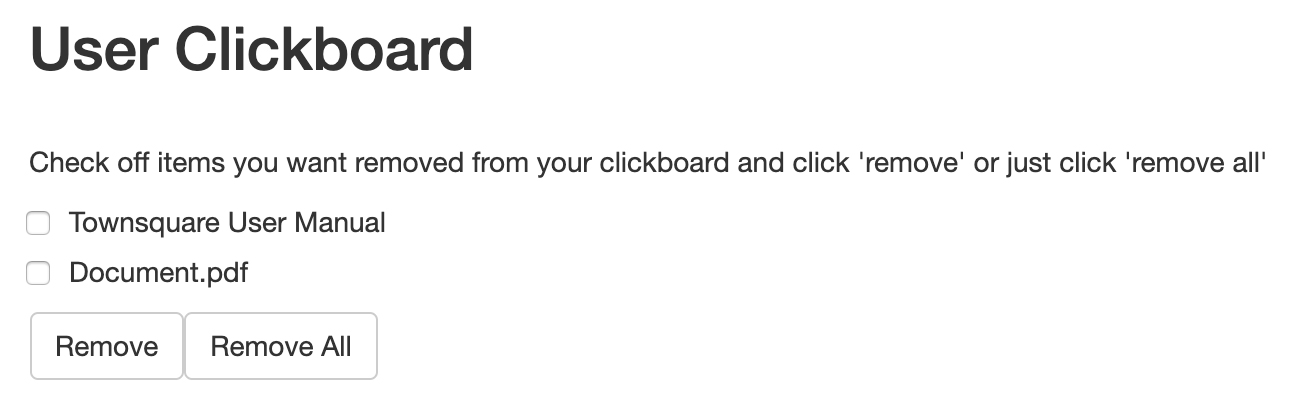
To remove an item, check the checkbox next to the item you'd like to remove. To remove all items, click the remove all button to remove all items. Please note that clicking the remove all button removes all items immediately.
Adding Clickboard items to a page
Once items have been added to the Clckboard, they are available for use on pages, events, and news items as needed. To add Clickboard items to a page, edit the page where you would like to associate your clickboard items.
Once you have started editing the page, scroll to the bottom of the page and go to the 'Link to Related Items' section. If you have not added any items to your Clickboard, this section should look like the screenshot below:

Once items have been added to the Clickboard, this section should have the queued items you have added to the Clickboard. Now the 'Link to Related Items' section will look like the screenshot below:

And when the 'Select Objects to Link to is Clicked, you should see the items in your Clickboard, like below:

Once you select an item and click the 'Save' button, the related items should now display on the page you're editing:

Using the Clickboard on News and Events
Clickboard items can also be used on events and news as needed. To use Clickboard items, edit the event or news item you would like to associate a Clickboard item, and go to 'Link to Related Items' section and choose the items you would like to associate. This is the same process as with adding Clickboard items to pages.